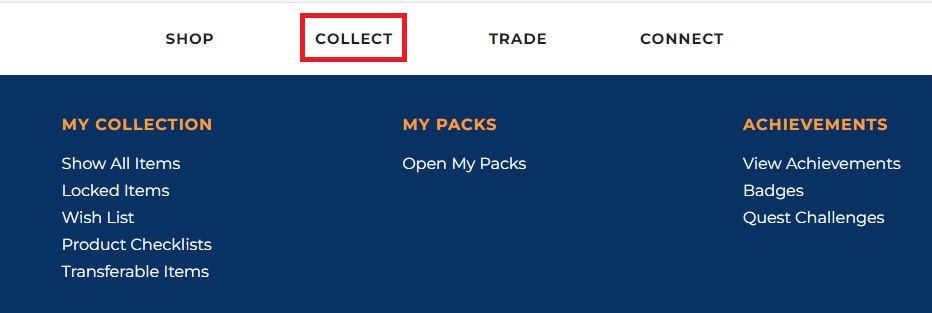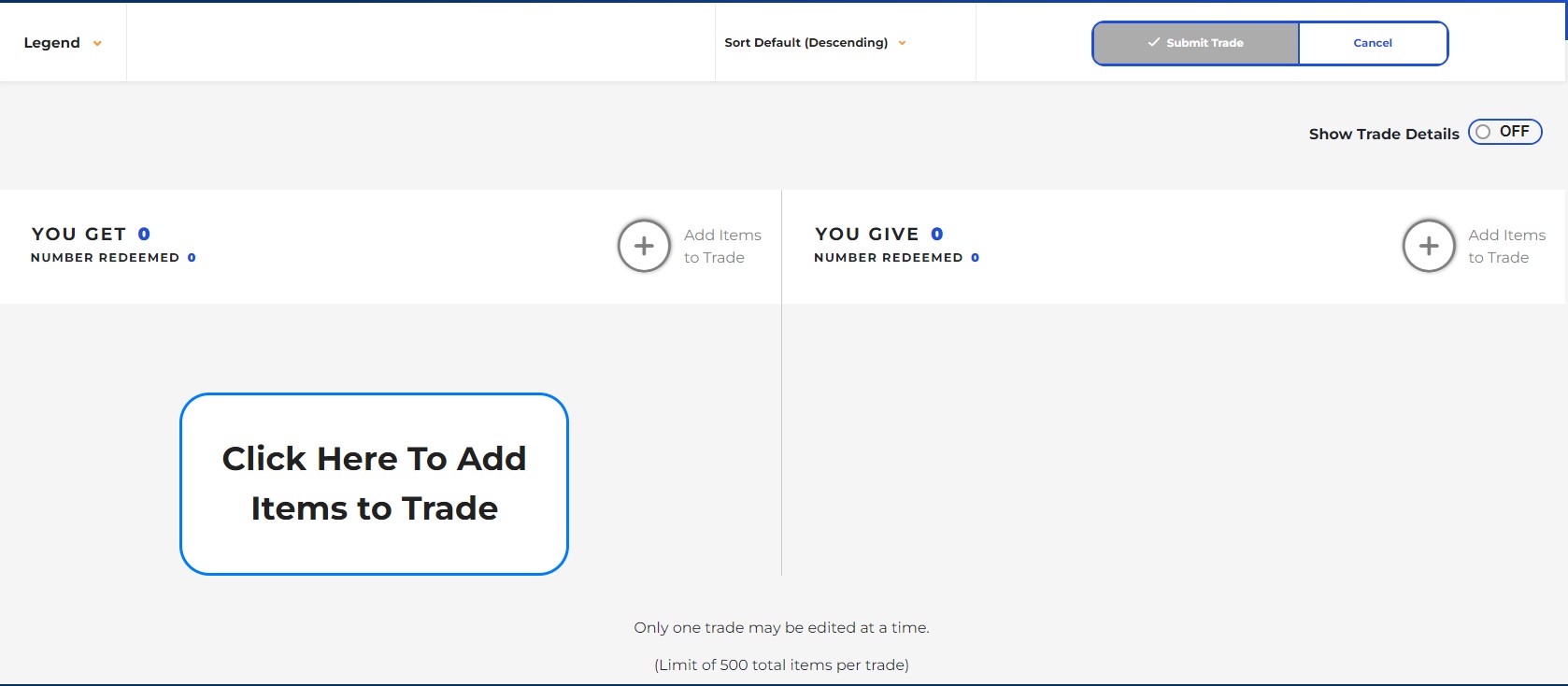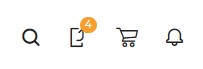Do you want to start collecting and trading on Upper Deck e-Pack, but you’re not sure where to begin? This post will cover the basics, so you’ll be ready to get started once you’ve made an account. You can also view the TUTORIALS page on the site, but this is a more in-depth explanation of some of the main features.
Basics
Once you get your account started, you’ll be able to buy, store, trade, and collect all in the same place. While there are some items in packs that exist only digitally on the site, there are many items that have a physical counterpart. These physical cards can be shipped home or transferred to your COMC (Check Out My Cards) account if you wish to sell them or have them graded. Cards with physical counterparts have the blue transfer icon below the card image which looks like a rectangle with an arrow pointing up.
![]()
Transfer Icon Showcasing Physical Item
You can browse through the Store tab and purchase packs or boxes there. The Collect tab will be where you can find your collection, product checklists, achievements, and more. The Trade tab will take you to the Marketplace and trading feature. The Connect tab is where you can find the Sports and Entertainment forums.
Achievements
Most sets of cards available have a related set of achievements. Completing these achievements means you can earn some awesome items. They could be an avatar to use on the site, a rare card variant, or even some unique memorabilia. You can go to the Achievements page and search for the set whose achievements you’d like to look at. From there, you’ll see the achievements, what is required to complete them, availability (some are limited), your progress, and the “View Details” button.
When you click on “View Details”, it’ll open a little window that will usually show what the achievement will look like. It will also have a “View Progress” button which will take you to a page that shows all of the cards needed to redeem the achievement. This includes showing which ones you have, and which you do not. Once you’ve collected all the cards needed for the achievement, you can press the “Redeem” button to collect your achievement! Just make sure that all of the necessary cards stay on your e-Pack account until redeemed.
Redeemed Cards and Combining Cards
Once a card has been used for an achievement, it will be marked with an orange R on the top left. This just means it cannot be used again for an achievement. If you are looking for trades to complete achievements, make sure you are trading for unredeemed items. They can still be used with the combine function.
Most sets of cards allow you to combine duplicate cards into a new parallel, such as a digital base card into a physical parallel with a different foil color. It will need to be multiple copies of the same card and will produce the new parallel of that card. If you have a lot of duplicates, you can use the filter on the left side to search “Can Be Combined.” If you further filter by the product, the “Mass Combine” button will appear on the left side above the filters. Once you click this, it will start combining all eligible cards into the next tier of parallel. When you click on a card that can be combined, the card page will let you know how many copies are needed in order to combine up.
Trading
Being able to make trades on the Upper Deck e-Pack site is incredibly helpful for completing your collection as well as achievements. There are a couple ways you can go about trading. You can search in the Marketplace for the card you need, and then send a trade request to someone. You can also post a message in the forum through the Connect tab and find others to trade with.
You’ll want to utilize the messaging system either in the trade window or using the message function on a potential trade partner’s profile. This is a good way to find out if someone is willing to trade, plus what they’re looking for in a trade. You can also check a user’s wish list through their profile to find items they would be interested in trading for.
The trading screen gives you the options of searching through your collection and your trading partner’s collection. When trading, you’ll be able to see both your collection and your trading partners’ collection. This way you can choose what items you’re offering and what item you’re hoping to trade for. You can also leave your side of the trade blank and let them make a counteroffer. This is also when you will want to send messages within the trading system once you have sent the trade.
Sending Items Home
When it comes to sending your cards and memorabilia home, you can find the basic FAQ under SHIPPING AND PURCHASES. For the first step, you can go to the “Collect” tab and go down to “Transferable Items” under “My Collection.” If you want to send all of your items home, you can click on the “Transfer All Eligible Items” button towards the upper right of the screen. Otherwise you can use the filters on the left sidebar to select specific ones. Once you click on an item, you will click the same icon on the side of the card to add it to your cart.
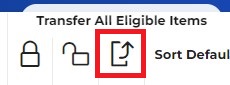
Transfer All Eligible Items Shortcut
Once you’ve selected items to send home, the upper right corner will have the “Transfer Cart” located next to your profile icon. When you click the icon, it will take you to a page with all of the items you have selected to send home. Click the “Ship Me My Items” button to start the shipping process. You will select if you want additional sleeves for the cards, your shipping address, and shipping options.
One screen will be “Declared Value.” As stated on the Shipping Purchases page, users “must declare a value for their item(s), acknowledge and agree that the declared value for the item(s) provided is true and accurate, and agree to assume full and sole responsibility for the values and contents of an order.” Basically: try to the best of your ability to put in a monetary value that totals the sum of all the items you are shipping.
Hopefully this helps you get through some of the basics of the Upper Deck e-Pack site! If you have any additional questions, feel free to leave a comment here, or reach out on social media.